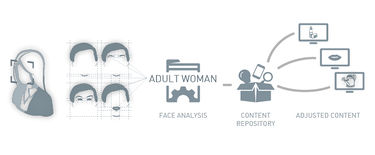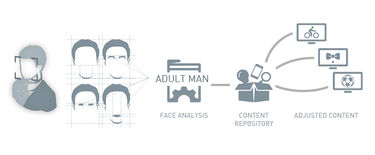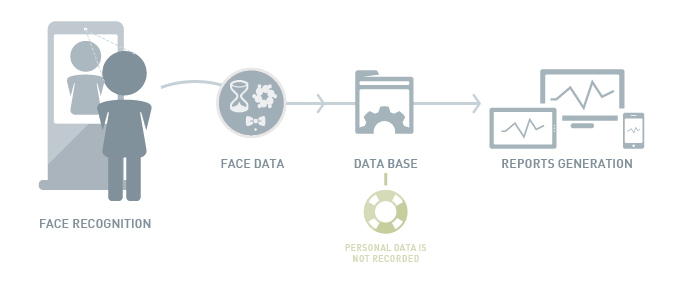Difference between revisions of "Retail Analytics/Setup"
Paulo Santos (Talk | contribs) |
Paulo Santos (Talk | contribs) |
||
| (One intermediate revision by the same user not shown) | |||
| Line 1: | Line 1: | ||
| − | =Setup= | + | =Retail Analytics= |
| − | + | ||
| + | Retail analytics is a system based on face recognition providing a beautiful and innovative tool to trace and analyze your costumers and their reactions, triggering contents accordingly. Q-Better RA allows a quick detection and analysis of faces in image sequences, videos and single frames. | ||
| + | Begin with [[Retail Analytics/Setup|Setup]] to install the application, then [[Retail Analytics/Run|Run]] to configure it. To configure your triggers or analyze the generated data, please refer to [[Retail Analytics/Statistics|Statistics]]. | ||
| + | |||
| + | {| | ||
| + | |[[File:Diagrama_RA_Help2.jpg|center|375px|none|Targeted Advertising]] | ||
| + | |[[File:Diagrama_RA_Help.jpg|center|375px|none|Targeted Advertising]] | ||
| + | |- | ||
| + | |colspan="2"|[[File:Diagrama_RA_Help3.jpg|center|750px|none|Retail Analytics]] | ||
| + | |} | ||
| + | |||
| + | = Software Installation = | ||
Insert the Q-better CD into your CD-ROM. | Insert the Q-better CD into your CD-ROM. | ||
| Line 13: | Line 24: | ||
Running the Application: | Running the Application: | ||
| − | Select All Programs/Retail Analytics from the Start Menu to run it. Pleaser refer to | + | Select All Programs/Retail Analytics from the Start Menu to run it. Pleaser refer to [[Retail Analytics/Run|Run]] to configure your RA. |
Latest revision as of 17:52, 26 February 2013
Retail Analytics
Retail analytics is a system based on face recognition providing a beautiful and innovative tool to trace and analyze your costumers and their reactions, triggering contents accordingly. Q-Better RA allows a quick detection and analysis of faces in image sequences, videos and single frames. Begin with Setup to install the application, then Run to configure it. To configure your triggers or analyze the generated data, please refer to Statistics.
Software Installation
Insert the Q-better CD into your CD-ROM.
When the Setup screen appears, follow the instructions to install Q-better in your computer. If the Setup screen does not appear automatically, click the Start button on your Windows taskbar and then click the Run command. When the Run dialog box opens, enter D:\setup.exe and click OK (where D is the letter of your CD-ROM drive)
Important: In case of installing Q-better from a file and the O.S. is Windows Vista or Windows 7, click it with the right button of the mouse and select "Run as administrator".
Running the Application: Select All Programs/Retail Analytics from the Start Menu to run it. Pleaser refer to Run to configure your RA.