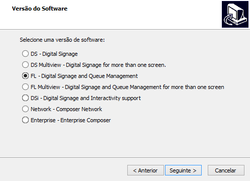Setup
<languages />
<translate>
Prepare the system for installation
For optimal performance, we advise the following configurations:
- Disable User Account Control (UAC) by going to Start → Control Panel → User Accounts → User Account Settings → Never Notify
- Turn off Windows Aero by right-clicking on the desktop and "Personalize". There, choose any of the "Basic and High Contrast Themes".
- Install codecs:
Typical Configurations
Standalone Configuration
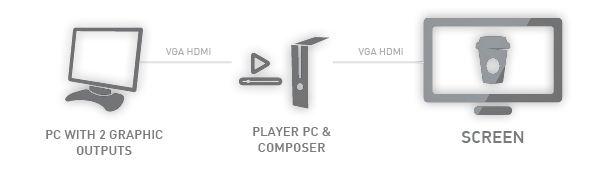
Standalone configuration is a single box solution, requiring no second PC. All Q-better players
have Composer pre-installed and are capable of operating in this way.
In this setup the same computer is used to create presentations and to playback them, suitable for smaller installations. It’s highly advisable to use a PC with dual head VGA graphics adapter.
You can also operate with a single screen. In this case the player must be shut down for composer operation.
Network Configuration
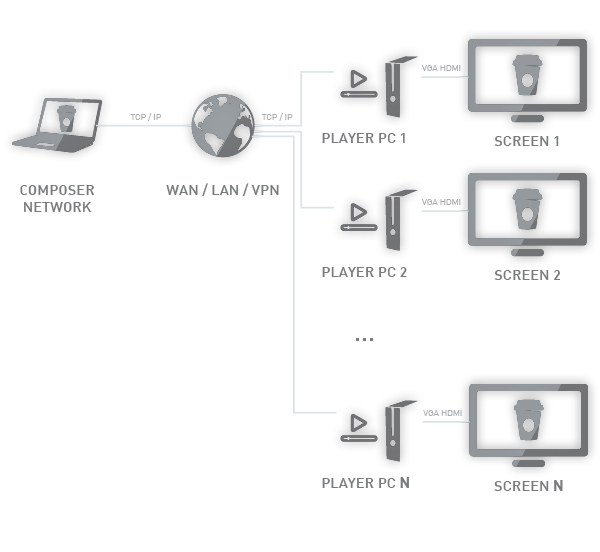
Network configuration is a more flexible solution, where Network Composer is installed on a PC connected to the local network. The player is usually positioned close to the digital signage display screen and also connected to the local network. Once installed, Q-better Network Composer can automatically detect any players connected to the network.
Usually all players and composers are connected on the same local network (same subnet). This is a requirement for Network Composer’s Player Search facility. It is possible to connect players across Wide Area Networks (WAN). Please consult the chapter on Advanced Player Configuration and/or consult your IT specialist.
Software Installation
Insert the Q-better CD into your CD-ROM.
When the Setup screen appears, follow the instructions to install Q-better in your computer. If the Setup screen does not appear automatically, click the Start button on your Windows taskbar and then click the Run command. When the Run dialog box opens, enter D:\setup.exe and click OK (where D is the letter of your CD-ROM drive)
Important: In case of installing Q-better from a file and the O.S. is Windows Vista or Windows 7, click it with the right button of the mouse and select "Run as administrator".
Choose your software
There are 7 versions of the software in the installation wizard. You should choose the one you purchased or else you'll only have access to the trial version.
The following software versions are available:
- DS Multiview - Digital Signage for more than one screen
- The same as DS but allows to connect up to 3 screens.
- FL - Digital Signage and Queue Management
- Contains the base DS plus the Queue Management system.
- FL Multiview - Digital Signage and Queue Management for more than one screen
- The same as FL but with DS Multiview instead of DS.
- DSi - Digital Signage and Interactivity support
- This version contains the DS version with the Interactivity module.
- Network - Composer Network
- Contains the Network Composer to connect to existing players
- Enterprise - Enterprise Composer
- Contains the Enterprise Composer version that connects to the Enterprise Web Server.
Software Setup Overview
Your Q-better DS/FL Player bundle comes with the latest installation of Player, Local Composer software.
To access the setup options on a player that has already been commissioned, right click on the player logo in the Windows tray and select Open Player to show the player control panel opposite. Then select Options and Setup to access the setup menu
Software Configuration
Please refer to the respective software pages:
</translate>